Real-Time Data Synchronization
Automatically log chatbot interactions, lead information, and customer feedback into HubSpot as they occur. This ensures your CRM data is always current, facilitating timely decision-making and efficient follow-ups.
Effortlessly capture and organize CRM data in real-time, enhancing productivity and decision-making.
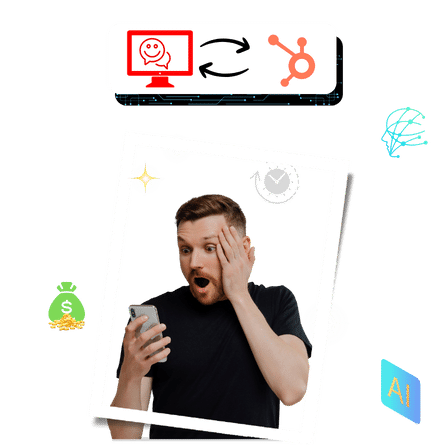
Integrating ChatMaxima with HubSpot transforms how businesses handle customer interactions and CRM management. This powerful combination offers real-time data synchronization, automated workflows, and enhanced customer engagement, all within a cost-effective framework.
Automatically log chatbot interactions, lead information, and customer feedback into HubSpot as they occur. This ensures your CRM data is always current, facilitating timely decision-making and efficient follow-ups.
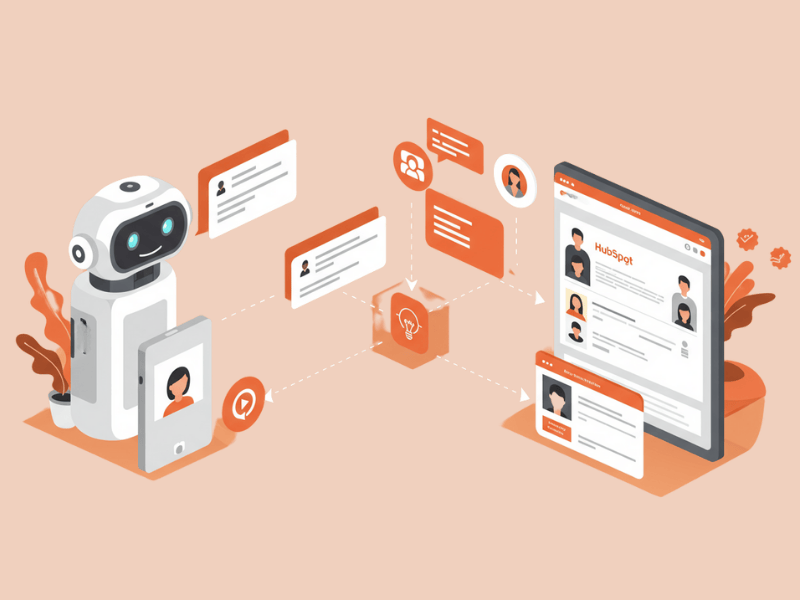
Capture and qualify leads through ChatMaxima's AI-driven conversations, then seamlessly transfer them to HubSpot CRM. This automation reduces manual data entry, minimizes errors, and accelerates your sales pipeline.
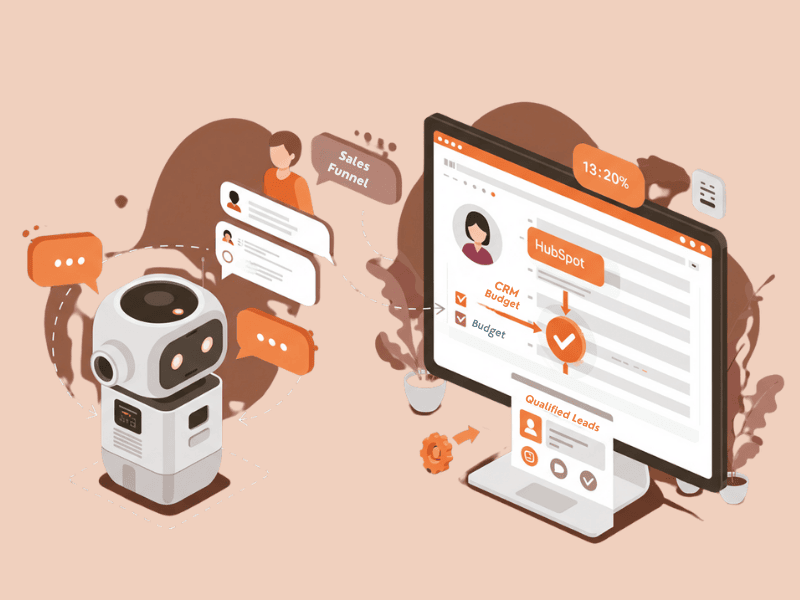
Utilize HubSpot CRM to track customer inquiries and chatbot-generated data, enabling your support team to monitor issues and resolutions effectively. This leads to improved customer satisfaction and loyalty.
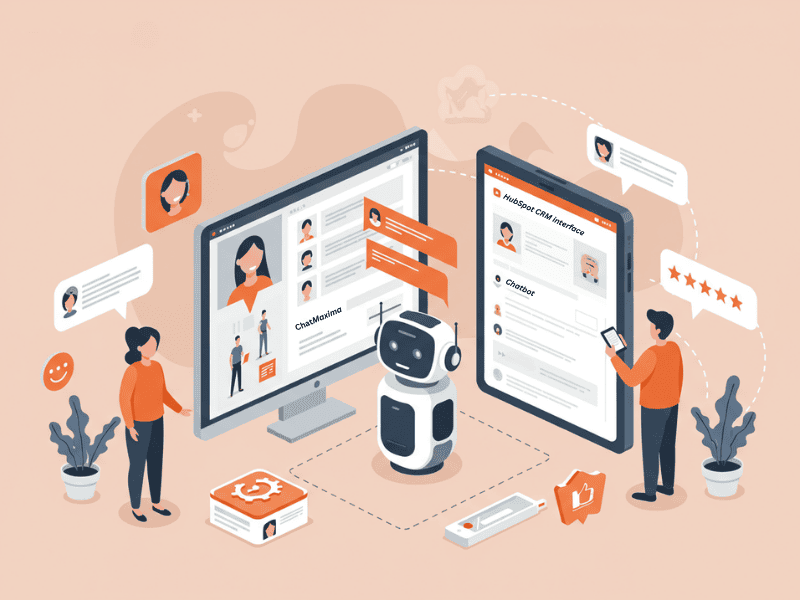
Leverage ChatMaxima's integration capabilities to automate tasks such as CRM updates, follow-up scheduling, and lead routing. This streamlines your operations and frees up time for more strategic activities.
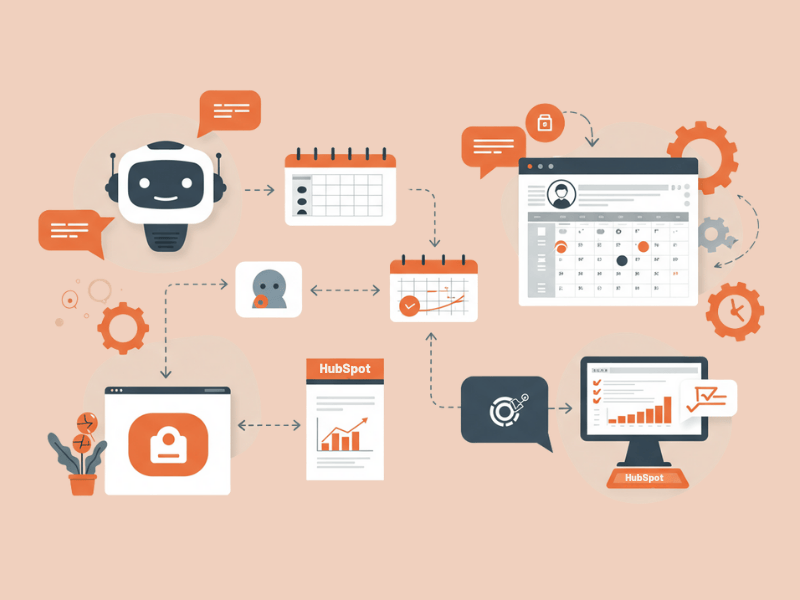
Design your chatbot to collect specific data points relevant to your business needs, such as customer preferences, feedback, or sales inquiries. This flexibility allows for tailored CRM analysis and reporting.

By integrating with HubSpot—a trusted CRM platform—you can manage and analyze your chatbot data while optimizing workflows, making it a smart choice for businesses aiming to scale their operations.
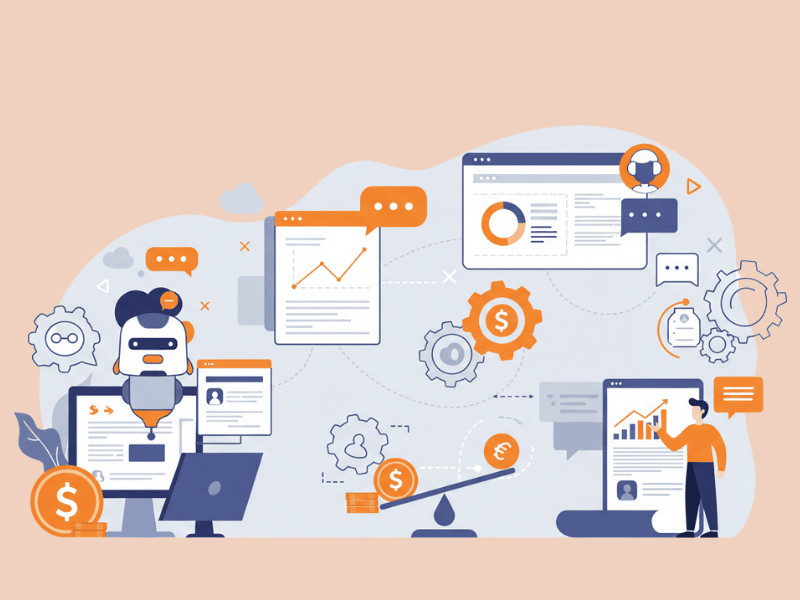
Integrating ChatMaxima with HubSpot unlocks a multitude of practical applications across various industries. From automating customer interactions to streamlining CRM management, this powerful combination enhances efficiency and customer satisfaction. Below are some real-world scenarios where this integration proves invaluable.
Engage website visitors in real-time using ChatMaxima's AI-powered chatbots. As users interact, their information—such as name, email, and interests—is automatically captured and organized in HubSpot CRM. This seamless process ensures your sales team has immediate access to qualified leads, facilitating prompt follow-ups and higher conversion rates.
Transform customer inquiries into organized support tickets. When a user reports an issue or asks a question, ChatMaxima logs the details into HubSpot, creating a centralized repository for your support team. This system streamlines issue tracking, prioritization, and resolution, enhancing overall customer satisfaction.
Sales teams can benefit from automating pipeline activities by integrating ChatMaxima with HubSpot. For example, qualifying a lead or closing a prospect triggers updates in HubSpot, ensuring accurate tracking of sales stages without manual data handling.
Streamline event management by using ChatMaxima to handle registrations and gather attendee feedback. As participants sign up or provide feedback through the chatbot, their responses are logged in HubSpot’s CRM. This real-time data collection aids in planning, follow-ups, and improving future events.
Allow customers to book appointments directly through ChatMaxima. The chatbot can present available time slots, confirm bookings, and record details in HubSpot. This automation reduces scheduling conflicts and provides a clear overview of upcoming appointments for your team.
Businesses can leverage this integration to segment customer interest data. Using ChatMaxima, potential buyers indicate product preferences, which are logged automatically in HubSpot. This segmentation enables personalized marketing and boosts conversion rates.
Discover how a real business used the ChatMaxima + HubSpot integration to streamline operations, improve lead handling, and enhance customer satisfaction—all with minimal technical effort and zero coding.
reduction in manual data entry
faster response time for sales follow-ups
increase in conversion rates within the first month
Better data accuracy for cleaner CRM insights
No technical experience required! ChatMaxima makes it simple for businesses to unify communication across platforms with quick setup tools and intuitive systems.
Log into your HubSpot account and ensure your CRM is set up with relevant fields and workflows, such as “Contact Name,” “Email,” and “Lead Status,” for effective data management.
Log into ChatMaxima and select “HubSpot” from integrations. Connect your HubSpot account and grant the necessary permissions for secure CRM data access and synchronization.
Design your chatbot using ChatMaxima's visual drag-and-drop builder to collect essential data. Customize prompts to align with your business goals, whether it’s lead generation or customer service.
Drag the HubSpot block into your chatbot workflow and map chatbot fields to corresponding HubSpot CRM properties. This ensures seamless real-time data synchronization.
Run tests by interacting with your chatbot and verify that the collected data is accurately appearing in HubSpot CRM properties based on your mappings.
Publish your chatbot and start capturing live customer data automatically in HubSpot CRM to streamline processes, optimize workflows, and boost business performance.
See why industry leaders worldwide choose ChatMaxima for seamless customer communication and CRM integration that drives unparalleled business success.
Join thousands of businesses using ChatMaxima to seamlessly integrate with HubSpot, engage smarter, sell faster, and support better — all powered by AI.

We understand that integrating new tools into your workflow can raise some questions. Here are the answers to the most commonly asked questions about the ChatMaxima + HubSpot integration. If you need further assistance, feel free to reach out!
Absolutely. ChatMaxima uses secure OAuth protocols when connecting to HubSpot, ensuring your data is transferred safely without compromising privacy or security.
Yes! You can map chatbot fields to specific HubSpot properties and customize workflows based on your business needs. This gives you full control over what information is logged into your CRM.
No coding is required! The integration is designed to be user-friendly, allowing you to easily connect ChatMaxima with HubSpot using a simple drag-and-drop interface.
Definitely! With HubSpot’s automation tools, you can set up workflows that trigger emails, follow-ups, or other actions based on data collected by ChatMaxima.
Yes! ChatMaxima + HubSpot can handle substantial data volumes efficiently. For large-scale operations, HubSpot provides robust CRM capabilities to ensure seamless handling and analysis.
HubSpot offers flexible data storage and management. While some limits may apply based on your HubSpot plan, most businesses find the capacity sufficient for their needs.
Yes! ChatMaxima supports integrations with platforms like Slack, Shopify, and other CRMs, enabling multi-tool workflows alongside HubSpot.
ChatMaxima allows you to link different HubSpot workflows or properties to unique chatbot flows, facilitating diverse operations across various teams or campaigns.
You can update or change your linked HubSpot account through the integration settings in ChatMaxima. Simply reconnect a new account and adjust your data mapping as needed.
If synchronization errors occur, ChatMaxima will notify you through the dashboard or email, providing error details to help you resolve the issue. You can also manually re-sync data in the settings.