As the healthcare industry continues to evolve, new technologies and innovations are emerging to help people manage their health more effectively. One such innovation is healthcare chatbots, which can assist patients in a variety of ways, from symptom checking to appointment scheduling to medication reminders. Medimind is one such healthcare chatbot that can help patients manage their health effectively and efficiently. In this article, we will discuss how to create Medimind using ChatMaxima’s Bot Builder.
What is Medimind?
Medimind is an AI-powered healthcare chatbot designed to assist patients with symptom checking, appointment scheduling, medication reminders, and more. With Medimind, patients can get instant answers to their healthcare questions, set reminders for their medication, and schedule appointments with specialists, all from the comfort of their own home. Medimind is a convenient and user-friendly tool for patients who want to stay on top of their health.
Healthcare Chatbots demo:
https://chatmaxima.com/chatbot/public/rt4l2aeugj/
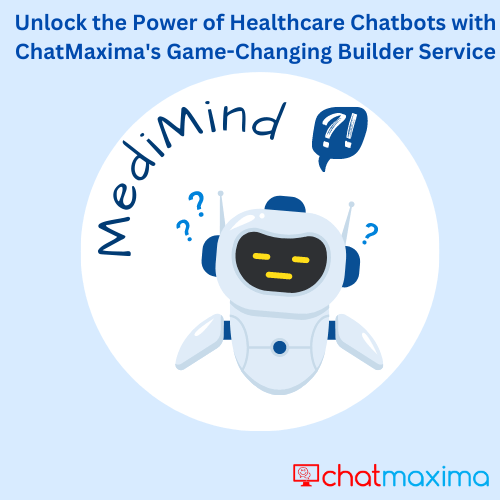
How to Create Medimind using ChatMaxima’s Bot Builder
ChatMaxima’s Bot Builder is an easy-to-use tool for creating chatbots, including healthcare chatbots like Medimind. Here are the steps to create Medimind using ChatMaxima’s Bot Builder:
Step 1: Sign up for ChatMaxima’s Bot Builder
To create Medimind, you will first need to sign up for ChatMaxima’s Bot Builder. You can do this by visiting the ChatMaxima website and clicking on the “Bot Builder” tab. From there, you will be prompted to create an account and choose a pricing plan.
Step 2: Create a new chatbot
Once you have signed up for ChatMaxima’s Bot Builder, you can create a new chatbot for Medimind. To do this, login to dashboard and click on the “Create bot” under “Bots” in the sidebar menu. You will be provided three different options to create your first bot.
1) Create from Scratch
2) Create Instant Bots
3) Create from Templates
Click “Create from Templates” and choose “Medimind Healthcare Bot”. ChatMaxima’s Bot Builder makes it easy to add these features by providing pre-built templates that you can customize to fit your specific needs. Give a name to your newly created bot and click save changes.
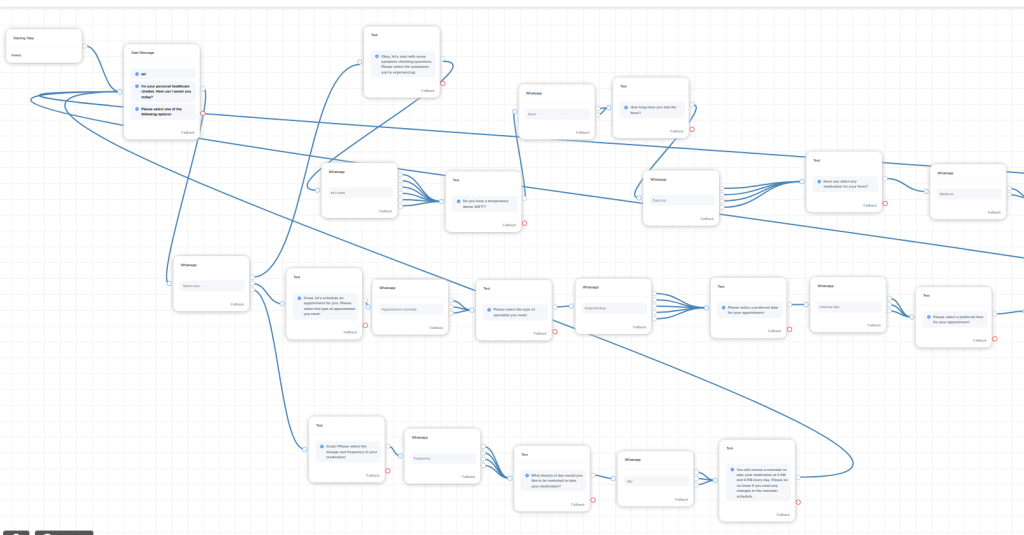
Step 3: Add the necessary features
Once you have created a new chatbot for Medimind, you can add / edit / delete the features, including symptom checking, appointment scheduling, and medication reminders, as per your requirement
For symptom checking, you can add a series of questions that the chatbot will ask patients to help diagnose their symptoms. For appointment scheduling, you can provide patients with a calendar that shows available appointment times and allows them to schedule an appointment with a specialist. For medication reminders, you can set up a system that sends patients reminders when it is time to take their medication.
Step 4: Customize the chatbot
Once you have added the necessary features, you can customize the chatbot to fit your brand and voice. You can add your logo, choose colors and fonts that match your brand, and create custom messages and responses that reflect your brand’s tone and personality.
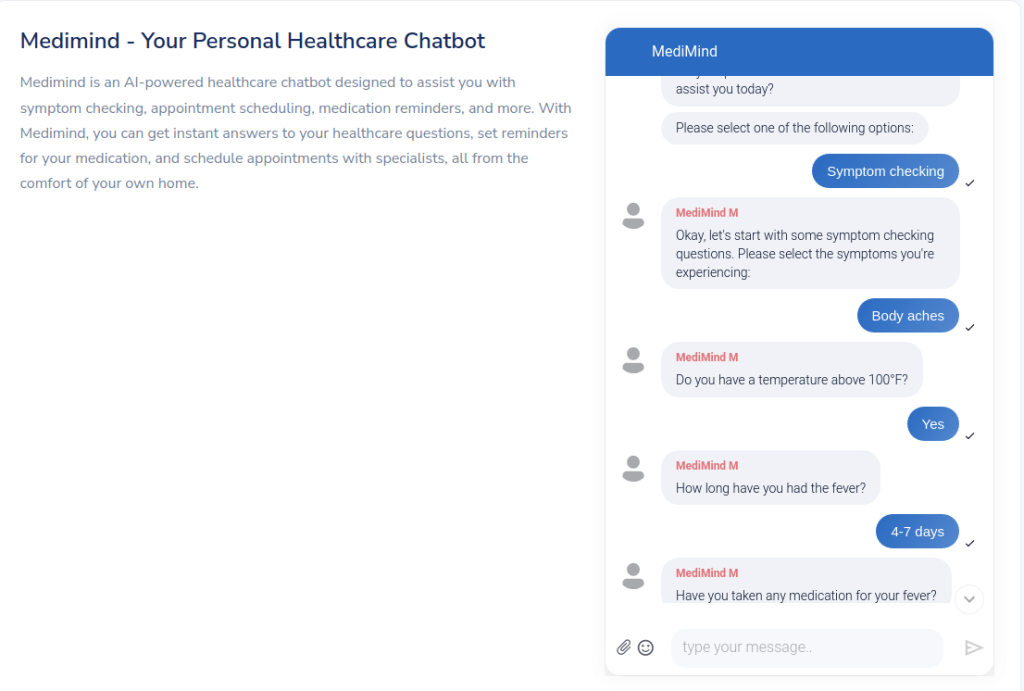
Step 5: Test and Launch the chatbot
Once you have customized the chatbot, you can test it to make sure it is functioning properly. You can do this by using the preview feature in ChatMaxima’s Bot Builder. Once you are satisfied with the chatbot’s performance, you can launch it and start promoting it to your patients.
Conclusion
Creating a healthcare chatbot like Medimind using ChatMaxima’s Bot Builder is a simple and straightforward process. With the help of pre-built templates and customization tools, you can create a chatbot that is tailored to your specific needs and reflects your brand’s voice and personality. If you want to help your patients manage their health more effectively and efficiently, consider creating a healthcare chatbot like Medimind using ChatMaxima’s Bot Builder.