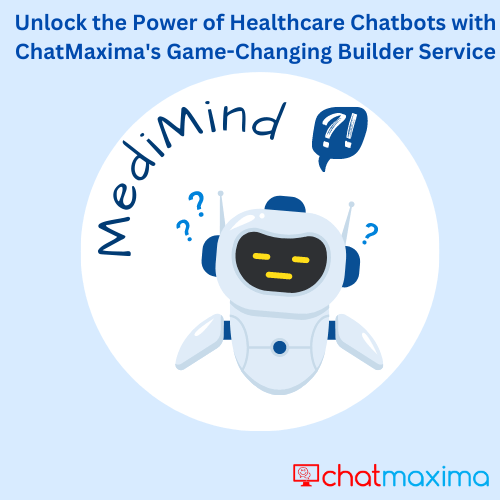Are you looking to create a chatbot for your blood bank or donation service? Do you want to make it easy for donors and recipients to connect and communicate efficiently? If so, then ChatMaxima’s visual drag and drop builder is the perfect tool for you.
With ChatMaxima’s intuitive interface, you can create a chatbot for your blood bank in no time. In this post, we will guide you step-by-step on how to generate the Blood Link chatbot using ChatMaxima’s visual drag and drop builder.
Step 1: Sign up for ChatMaxima If you haven’t already, sign up for ChatMaxima’s chatbot builder platform. You can do this by going to the ChatMaxima website and creating an account.
Step 2: Create a new chatbot Once you’ve signed up, log in to your account and select “Create New Chatbot.” This will take you to the visual drag and drop builder interface, where you can start building your chatbot.
Step 3: Add a greeting The first thing you’ll want to do is add a greeting to your chatbot. You can do this by selecting the “Greeting” block from the toolbox and dragging it onto the canvas. From here, you can customize the greeting message to fit your needs.
Step 4: Add blood donor registration Next, you’ll want to add the blood donor registration feature to your chatbot. To do this, select the “Form” block from the toolbox and drag it onto the canvas. From here, you can add fields for the donor’s name, blood group, contact information, and any other relevant information.
Step 5: Add blood recipient requirements posting Now it’s time to add the blood recipient requirements posting feature. To do this, select the “Form” block again from the toolbox and drag it onto the canvas. From here, you can add fields for the recipient’s blood group, quantity required, hospital or medical center name, city or town, and any additional notes.
Step 6: Add donor search and matching To connect donors and recipients efficiently, you’ll want to add a donor search and matching feature. To do this, select the “API” block from the toolbox and drag it onto the canvas. From here, you can connect your chatbot to your donor database and enable donors to search for recipients based on blood group, quantity required, and location.
Step 7: Add confirmation and completion messages Finally, you’ll want to add confirmation and completion messages to your chatbot. To do this, select the “Message” block from the toolbox and drag it onto the canvas. From here, you can customize the messages to fit your needs and provide donors and recipients with clear and concise feedback.
Congratulations! You’ve just created the Blood Link chatbot using ChatMaxima’s visual drag and drop builder. With this chatbot, you can help save lives by making it easier for donors and recipients to connect and communicate.