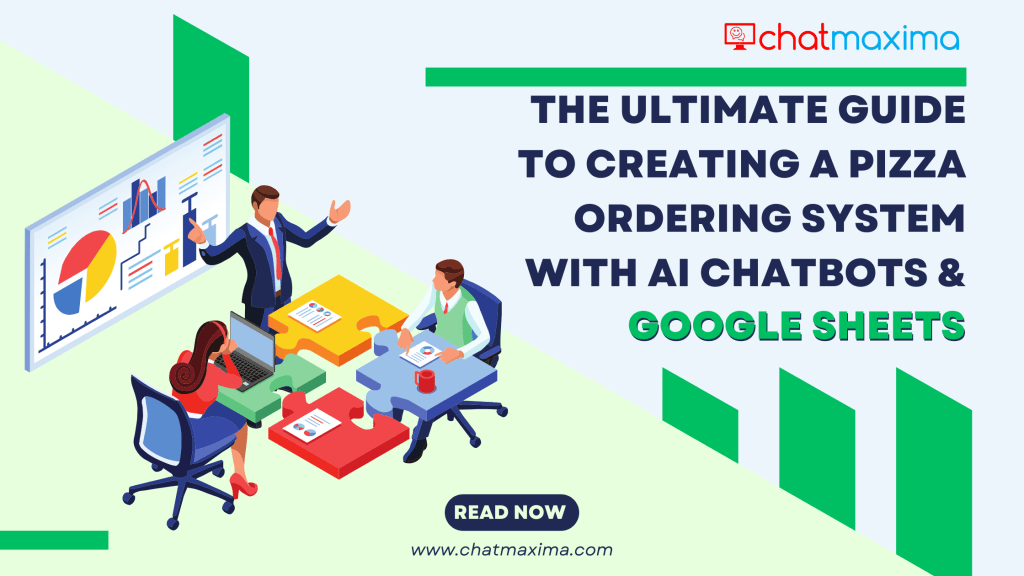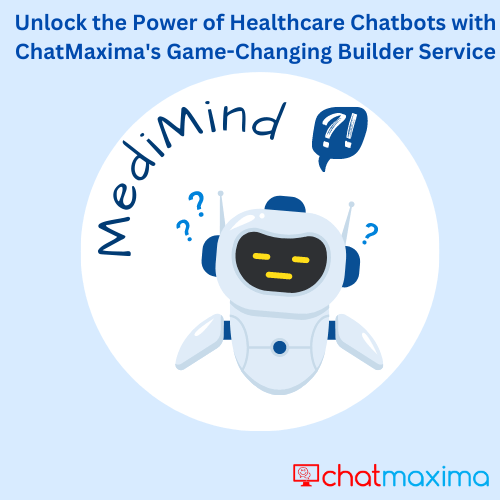Meet Sarah: A Passionate Pizza Shop Owner
Imagine Sarah, the passionate owner of “Bella’s Pizza Parlor,” a charming spot beloved by her community for its mouthwatering pizzas and warm atmosphere. Like many small business owners, Sarah juggled numerous tasks daily: showcasing her menu, promoting special deals, gathering customer feedback, and tracking orders. Managing all these aspects manually was not only time-consuming but also left room for errors and missed opportunities.
One afternoon, while brainstorming ways to streamline her operations, Sarah discovered the powerful combination of Google Sheets and ChatMaxima. Intrigued by the idea of automating customer interactions and data collection without the need for a dedicated app or website, she decided to give it a try.
The Transformation: Streamlining Operations with ChatMaxima
With ChatMaxima integrated into her business, Sarah could now display her entire menu, highlight special deals, and handle orders seamlessly through a friendly chatbot. As customers interacted with the chatbot, their preferences, feedback, and orders were automatically collected and organized in Google Sheets. This not only saved Sarah countless hours of manual data entry but also provided her with valuable insights into her customers’ preferences.
Promotional campaigns became a breeze, as ChatMaxima could send out personalized offers and updates directly to customers based on the data gathered. Additionally, the chatbot always had up-to-date information on available pizzas and prices, ensuring customers received accurate and timely responses.
This innovative approach transformed Sarah’s Pizza Parlor. Operations became smoother, customer interactions more engaging, and Sarah could focus on what she loved most—creating delicious pizzas and providing exceptional service. Without the hassle of managing complex systems or developing a dedicated app, Sarah’s business thrived, and she enjoyed the newfound efficiency and customer satisfaction.
Your Ultimate Guide to Success with ChatMaxima
ChatMaxima is designed to empower pizza shop owners like Sarah, wherever they may be, by simplifying the complexities of running a successful business. Picture countless passionate entrepreneurs, much like Sarah, who pour their hearts into crafting the perfect pizza, all while navigating the challenges of managing orders, promotions, and customer relationships. They often find themselves overwhelmed by the day-to-day operations, wishing there was a simpler way to handle it all.
That’s where ChatMaxima comes in. It’s not just a tool; it’s a game-changer for pizza shops around the world. Whether you’re running a cozy neighborhood pizzeria or a bustling takeaway joint, ChatMaxima is built to streamline your operations, making it easier to focus on what truly matters—delivering great pizza and exceptional service.
In this comprehensive guide, we’ll take you on a step-by-step journey to creating and managing your very own Pizza Ordering System using AI Chatbots and Google Sheets. Imagine having a system that not only handles orders with ease but also automatically collects customer data, manages promotions, and provides real-time updates on your menu—all without the need for a dedicated app or website.
We’ll walk you through each stage, from setting up your menu in Google Sheets to configuring ChatMaxima to interact with your customers seamlessly. You’ll learn how to harness the power of AI to display your pizza selection, offer special deals, gather invaluable feedback, and track orders—all through a chatbot
Step -1: Create Your ChatMaxima Account
Before you can integrate Google Sheets with ChatMaxima, you’ll need an account. If you don’t already have one, follow these steps to get started:
- Visit ChatMaxima’s signup page.
- Complete the registration process by entering your details and creating your account.
Set Up Your Google Sheets
To start, you’ll need to create and prepare your Google Sheets to work with ChatMaxima.
The first step in streamlining her operations was to create a detailed menu that included all the information her customers needed when placing an order. This meant listing the name of each pizza, the regular price, any discounted offer prices, available toppings, and special combo deals. To keep this critical information organized and easily accessible, Sarah decided to set up a menu in Google Sheet. She named it “Bella’s Pizza Menu” and meticulously entered every pizza along with its corresponding prices both standard and offer prices. She also included available toppings and any special deals.
By setting up this detailed Google Sheet, Sarah ensured that her customers always had the latest menu options and pricing at their fingertips, whether they were ordering in person, over the phone, or through her new ChatMaxima chatbot. This simple but effective setup was a game changer, helping Sarah streamline the ordering process and maintain accuracy in her business.
- Create a New Google Sheet:
- Go to Google Sheets.
- Click on “Blank” to create a new spreadsheet.
- Name the sheet based on your project requirements. For example, if you’re managing pizza orders, you might name it “Bella’s Pizza Menu.”
- Prepare Your Google Sheets:
- Data Communication Sheet:
- Create Google Sheet to send information back to users. This might include columns like Food Name, Price, Available Offers, Topping, etc.
- Set up the sheet with the necessary details that you want to share with your customers.
- Data Communication Sheet:
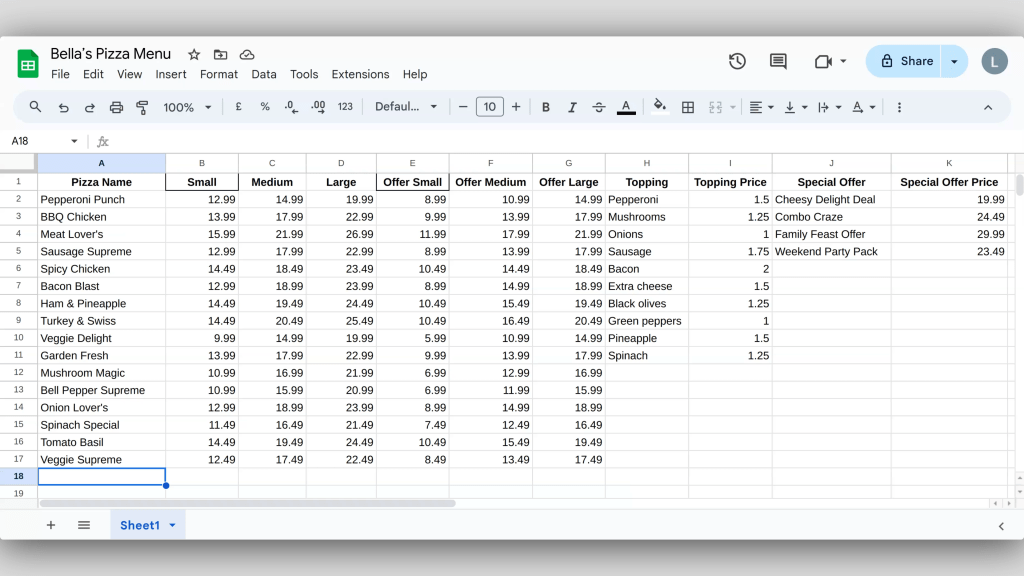
To effectively serve your customers, just like Sarah at Bella’s Pizza Parlor, it’s essential to gather key information from them. When a customer places an order for one of your delicious pizzas, knowing who they are and how to contact them is crucial. This means collecting their name, phone number, and email address. Additionally, understanding the specifics of their order such as the type of pizza, quantity, size preferences, any discount codes they wish to use, and their choice of toppings is vital. These are important considerations to keep in mind when running a successful pizza shop.
To streamline this process, as Sarah did with ChatMaxima and Google Sheets, set up a Google Sheet titled “Bella’s Pizza Orders” with well-defined column headings. These headings should include fields for the customer’s name, contact information, pizza selection, size, quantity, Order Confirmation and toppings. By organizing your customer data this way, you’ll ensure that every order is processed smoothly, just like at Bella’s Pizza Parlor, and that all necessary details are captured accurately, allowing you to focus on delivering great pizza and exceptional service.
- Prepare Your Google Sheets:
- Data Collection Sheet:
- Create a separate Google Sheet with columns for each piece of information you need to collect from customers. For instance: Name, Email, Pizza Name, Pizza Size, Quantity, Feedback and more.
- Populate the columns with relevant headers.
- Data Collection Sheet:
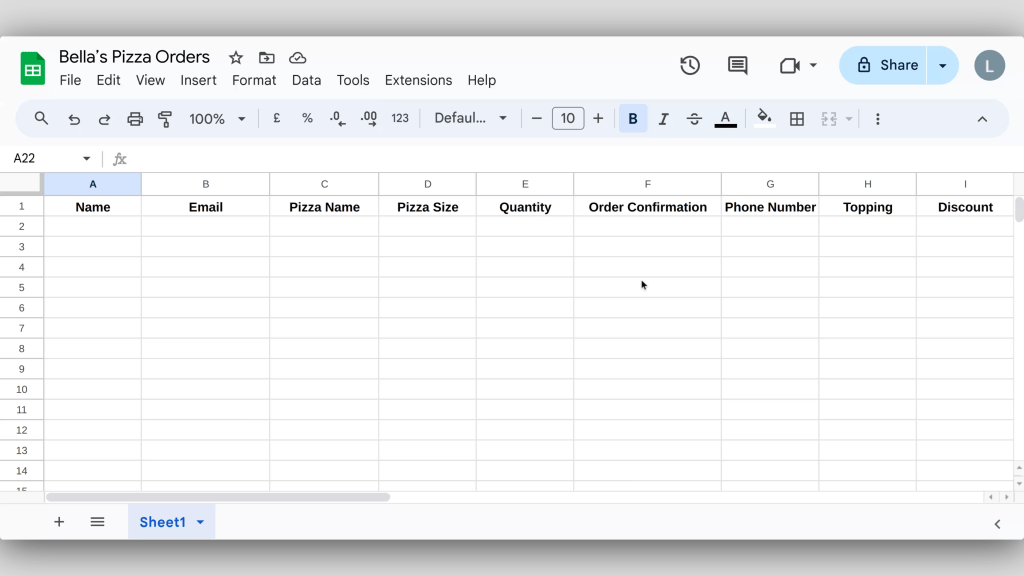
Integrate Google Sheets with ChatMaxima
Streamline your operations and automate data handling by integrating Google Sheets with ChatMaxima. This integration enables your chatbot to effortlessly share information like your menu, special offers, and other details from Google Sheets, while also collecting, storing, and updating customer data directly in the sheets. This ensures that all your information is organized, accessible, and always up-to-date.
By connecting these two powerful tools, you can enhance customer service, manage orders more efficiently, and keep all essential information at your fingertips. Just as Sarah transformed her business with this approach, you too can enjoy the benefits of a system that works for you. Once your sheets are prepared, integrating them with ChatMaxima will be the next crucial step in optimizing your business operations.
- Access ChatMaxima Dashboard:
- Log in to your ChatMaxima account.
- Navigate to the “Add Integrations” section in the dashboard.
- Name your integration for easy identification.
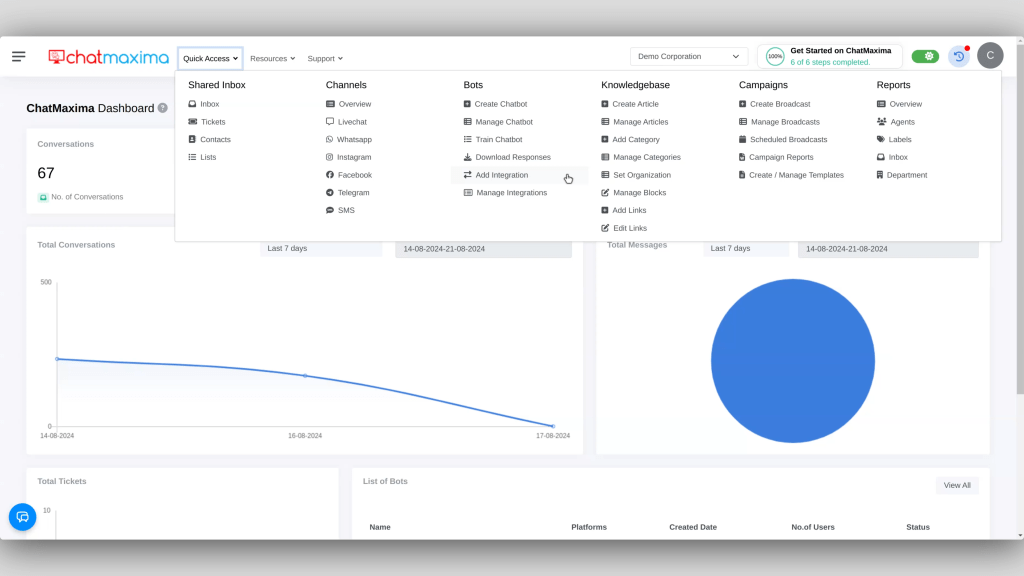
- Select Google Sheets:
- Choose Google Sheets from the list of available integrations.
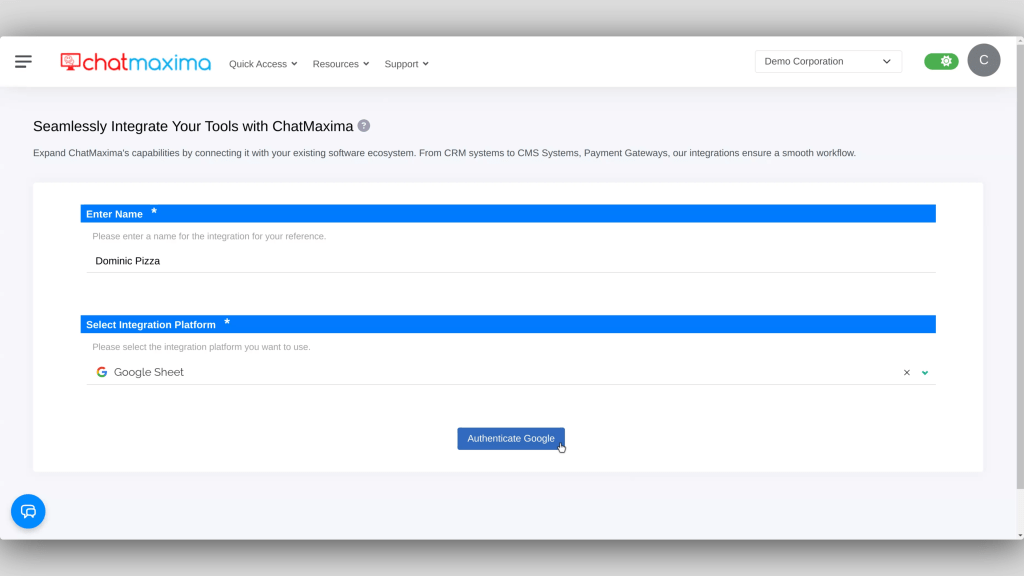
- Authenticate Your Google Account:
- Sign in to your Google account when prompted.
- Grant ChatMaxima the necessary permissions to access your Google Sheets. This authentication is crucial for enabling the integration.
Build and Configure Your Chatbot
Now that you’ve integrated Google Sheets, it’s time to configure your ChatMaxima chatbot to work seamlessly with your sheets. Start by defining the key functions of your bot, similar to how Sarah did for Bella’s Pizza Parlor. Your chatbot should be set up to handle crucial tasks such as collecting customer information (name, email, phone number), showcasing your menu, offering special deals, facilitating easy communication with your store (including a “talk to agent” feature).
Additionally, configure your chatbot to handle customer inquiries, gather feedback, and track pizza orders. By clearly outlining these tasks and aligning them with your business needs, you ensure that your chatbot becomes a valuable tool for both you and your customers, enhancing the efficiency of your operations and improving customer interactions.
Create a New Bot:
- In the ChatMaxima dashboard, go to “Create Chatbot.”
- Click on “Create New Bot” or use an existing template if applicable.
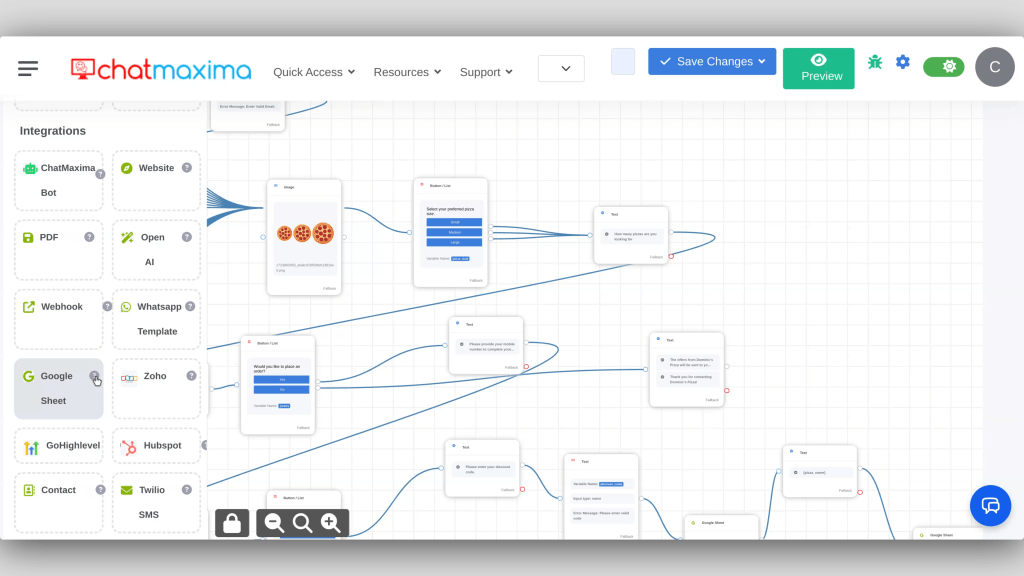
Define Your Bot’s Purpose:
- When configuring your chatbot, it’s crucial to align its purpose with your business goals. For a pizza shop, your chatbot should be tailored to collect customer information, showcase your pizza menu, offer special deals, and facilitate easy communication with your store. Additionally, your chatbot can handle customer inquiries, gather valuable feedback, and track pizza orders, enhancing customer engagement and streamlining operations.
- The best part is, you don’t need any coding knowledge to build this chatbot. You can create it using simple drag-and-drop features, integrating Google Sheets directly into your bot’s workflow with ease. This approach allows you to set up a powerful tool for your pizza shop just as Sarah did, making it easier to manage your business efficiently.
Configure Google Sheets Integration:
Integrating the ‘read data from sheets’ functionality, you can ensure that your chatbot efficiently retrieves information from Google Sheets such as ‘pizza name, available toppings, pizza prices, discounted prices with offer codes, special offers, topping price and more. This allows your chatbot to instantly provide customers with up-to-date details from your ‘Bella’s Pizza Menu’ sheet. Simply enter the spreadsheet ID for this sheet, and your chatbot will automatically pull the necessary data, keeping your customers well informed and engaged.
This approach significantly reduced Sarah’s workload at Bella’s Pizza Parlor, as it eliminated the need to manually enter and update menu items, offers, and other details each time a customer inquired. Instead, the chatbot handled these tasks seamlessly, enhancing customer experience and operational efficiency.
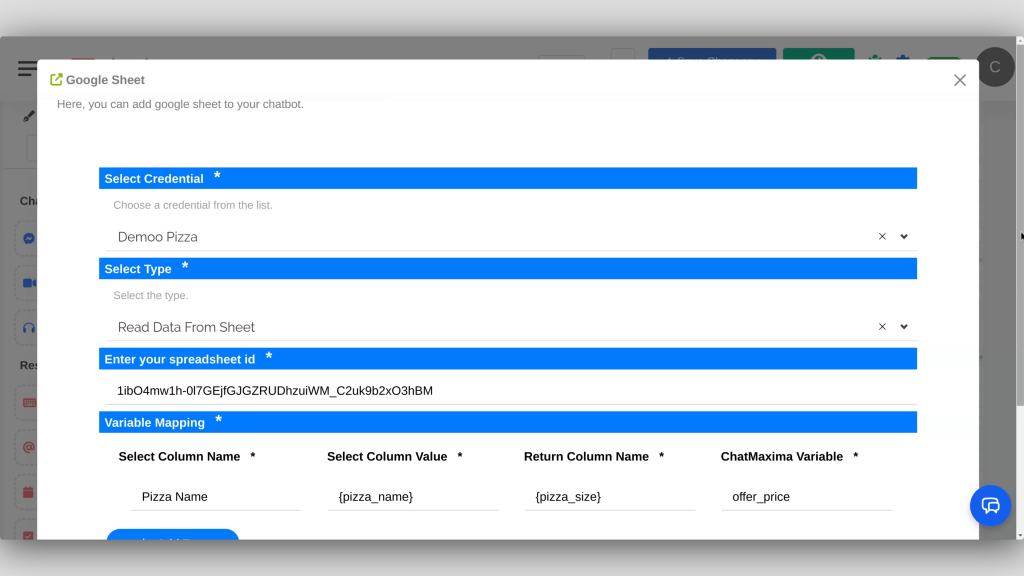
- Reading Data from Sheets:
- Choose the “Read Data From Sheet” option.
- Select the Google Sheet designed for sending information to users.
- Copy the spreadsheet ID from the URL and paste it into the Google Sheets integration setup.
- Map the chatbot fields to the relevant columns in your sheet, such as mapping the pizza’s name input to the “Pizza Name” column.

The ‘send data to sheet’ feature is invaluable for capturing and storing customer information directly into your Google Sheets. For Sarah at Bella’s Pizza Parlor, this feature allowed her to efficiently collect essential details from customers, such as their personal information and specific pizza orders. By sending this data to a Google Sheet named ‘Bella’s Pizza Orders,’ Sarah ensured that every order was logged accurately, making it easier to track who ordered what and streamlining the entire process.
This functionality significantly reduced the workload of manually organizing and entering customer data. By automatically collecting and storing this information, Sarah had more time to focus on other important aspects of her business, such as perfecting her pizza recipes and providing exceptional service.
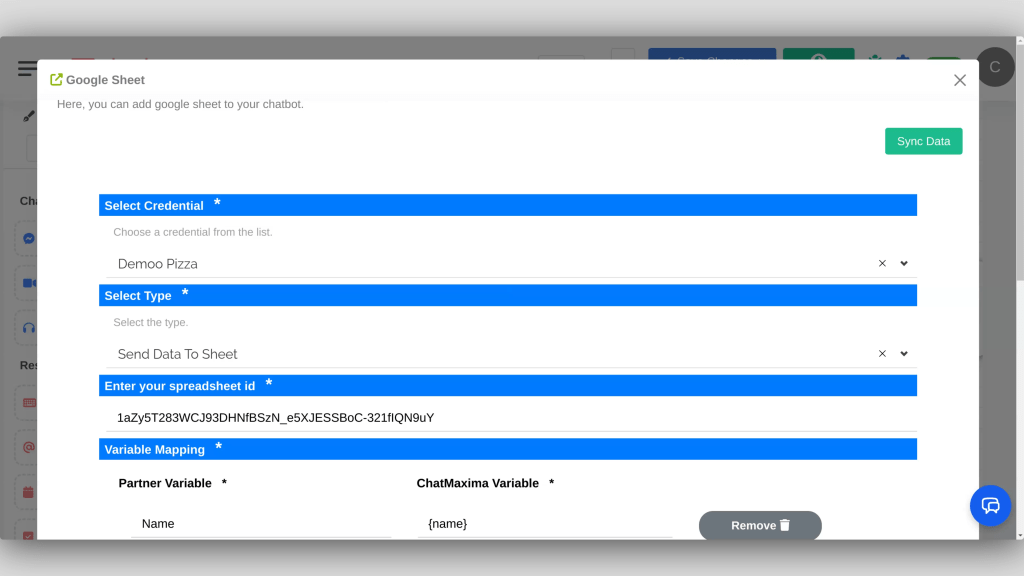
- Sending Data to Sheets:
- Choose the “Send Data to Sheet” option.
- Select the Google Sheet you created for collecting user data.
- Copy the spreadsheet ID from the URL and paste it into the Google Sheets integration setup.
- Map the fields in your chatbot to the columns in your Google Sheet. For instance, map the user’s name input to the “Name” column.
Test and Deploy Your Chatbot
Before Sarah went live with her newly integrated system, she knew it was crucial to ensure everything was functioning as expected.
Test Your Bot:
Sarah ran comprehensive tests to verify that her ChatMaxima chatbot was working seamlessly with her Google Sheets. She checked to make sure that data, such as customer orders and feedback, was being accurately sent to her “Bella’s Pizza Orders” sheet. Additionally, she confirmed that users were receiving correct and up-to-date information about her menu and special deals.
Publish Your Bot:
Once testing was complete and everything was functioning as intended, Sarah published her chatbot. She deployed it across various platforms, including her website and Facebook Messenger, ensuring it was accessible to all her customers.
Monitor and Optimize:
Sarah utilized ChatMaxima’s analytics tools to keep an eye on her chatbot’s performance. She reviewed user feedback and the collected data to make necessary adjustments, optimizing the chatbot’s performance to better meet her customers’ needs.
Conclusion
Integrating ChatMaxima with Google Sheets proved to be a game changer for Sarah’s pizza shop. It allowed her to manage data and enhance customer interactions efficiently, without the need for a dedicated website or complex application. By following these steps, Sarah was able to create a functional AI chatbot that streamlined her data collection and communication processes. If you’re a small business owner looking to optimize your operations, consider using ChatMaxima to transform your data management processes. For more information and support, visit ChatMaxima’s official website.