In today’s fast-paced digital world, integrating your social media accounts is crucial for efficient management and consistent branding. By connecting your Facebook Page with your Instagram Business or Creator Account, you not only streamline your social media efforts but also open the door to powerful automation tools like ChatMaxima. This step-by-step guide will walk you through the process, ensuring your social media accounts are linked and ready to leverage ChatMaxima for enhanced engagement and automation.
Why Connect Facebook and Instagram?
Before diving into the steps, let’s quickly explore why connecting these accounts is beneficial:
- Automation Opportunities: Utilize tools like ChatMaxima to automate responses, manage interactions, and improve customer engagement.
- Unified Messaging: Manage direct messages and comments from both platforms in one place.
- Enhanced Analytics: Access detailed insights about your audience and performance metrics.
- Streamlined Advertising: Create and manage ads for both platforms from Facebook’s Ads Manager.
- Content Syncing: Easily share content across both platforms to maintain consistent branding.
Step-by-Step Guide to Connecting Your Accounts
Step 1: Ensure You Have the Necessary Accounts
To get started, make sure you have:
- A Facebook Page (not just a personal profile)
- An Instagram Business or Creator Account
If your Instagram account is still a personal account, you can switch it to a Business or Creator account in the app’s settings.
Step 2: Access Facebook Page Settings
- Log in to your Facebook account.
- Click on the profile icon in the top right corner and navigate to your Facebook Page. Choose the page that you want to connect with your Instagram. ( If you don’t have a Facebook page, create one.)

- Click on the page profile in the top left corner to open your Facebook Page profile.
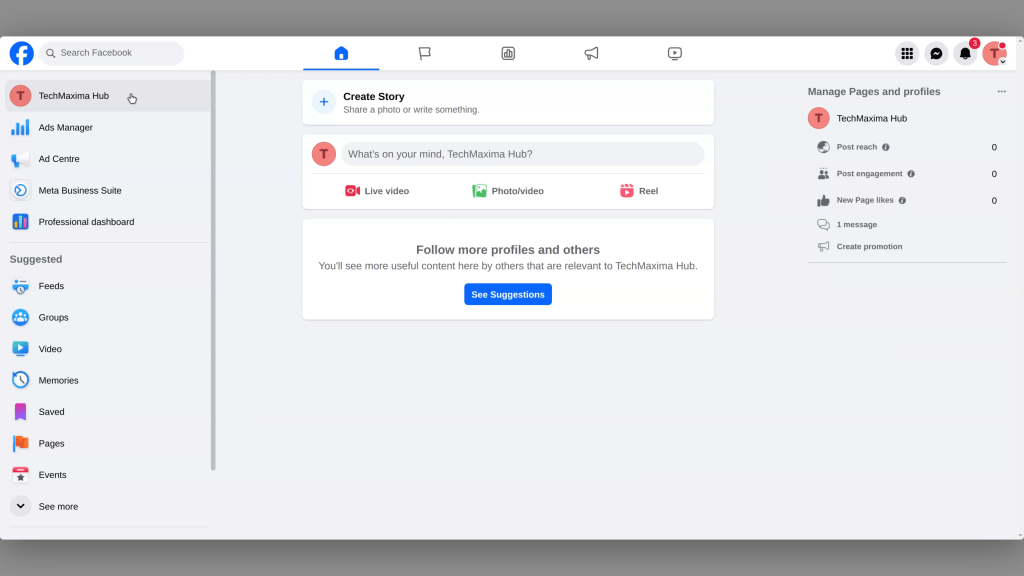
- Click on Settings at the bottom left of your Page.
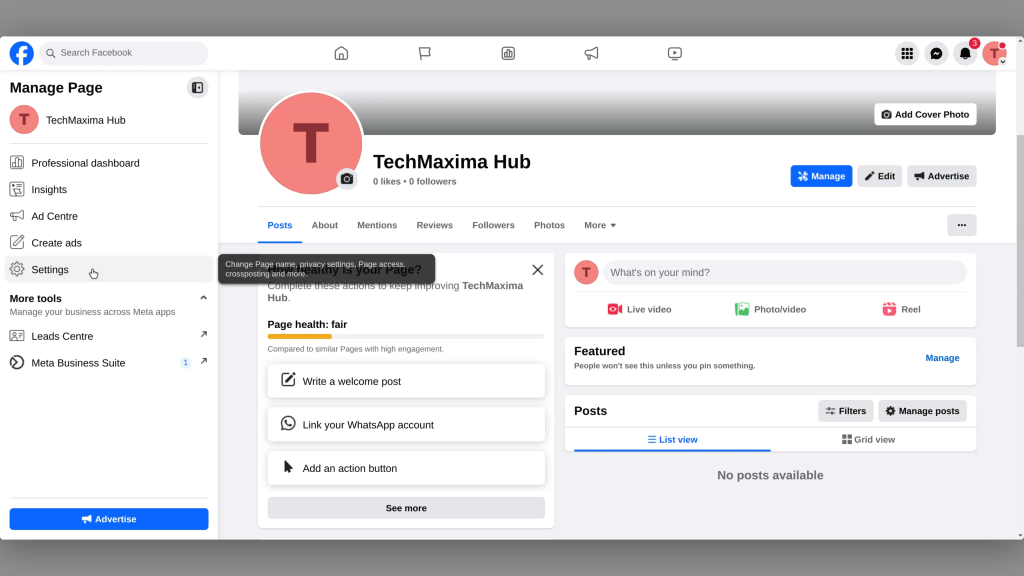
Step 3: Link Your Instagram Account
- In the ‘Permission’ section, you can see ‘Linked Accounts’. Click on ‘Linked Accounts‘.
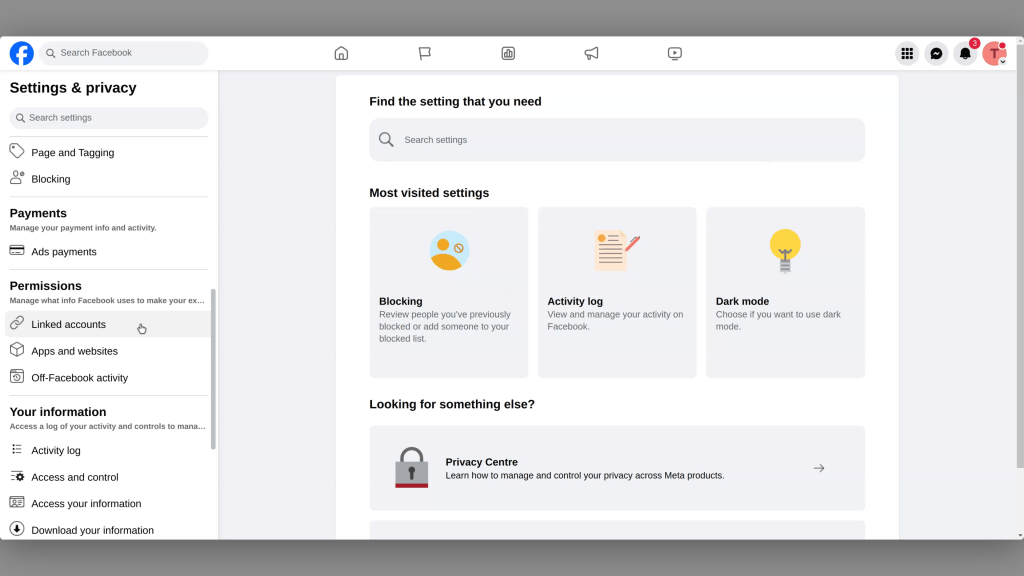
- In the right sidebar, choose Instagram and click on ‘View‘.
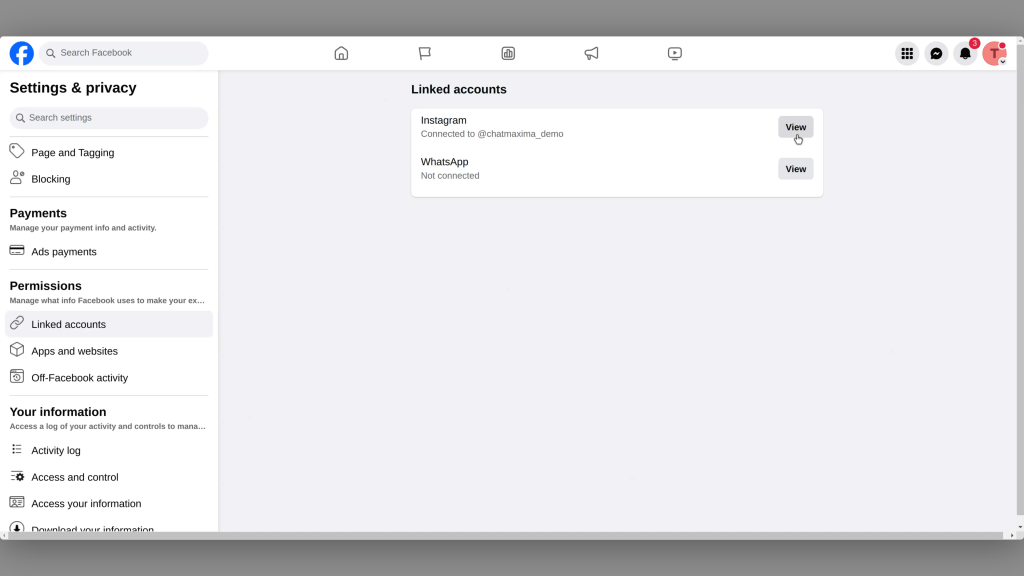
- Click the Connect Account button.
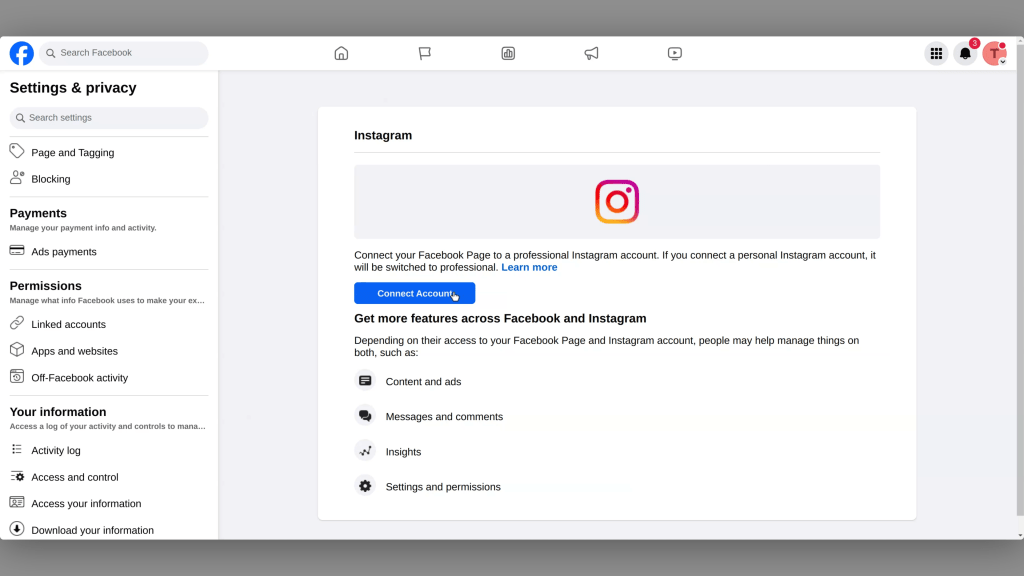
- Click the Connect button.
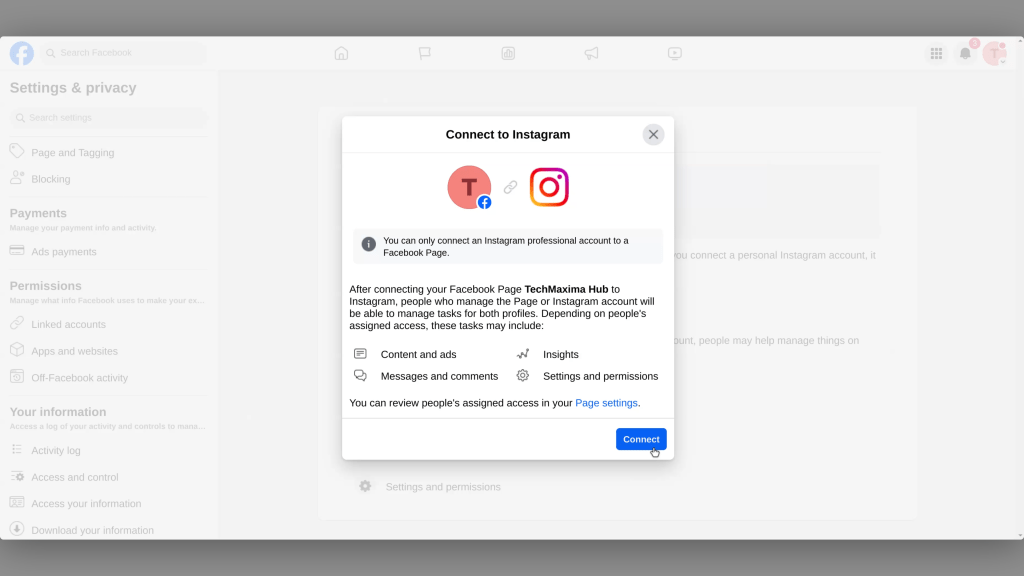
- Click the Confirm button.
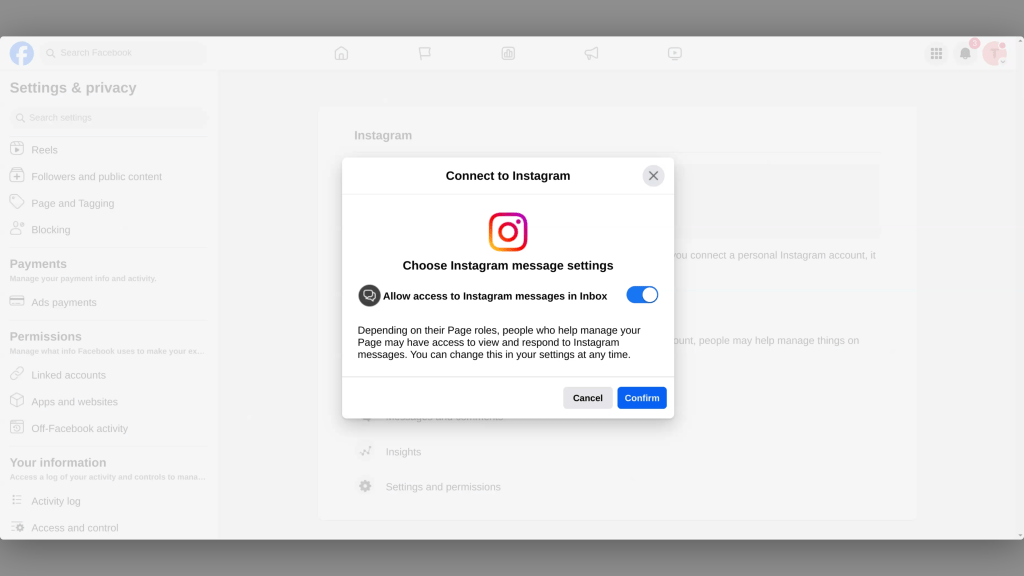
Step 4: Log in to Your Instagram Account
A pop-up window will appear, prompting you to log in to your Instagram account. Enter your Instagram credentials and click Login.
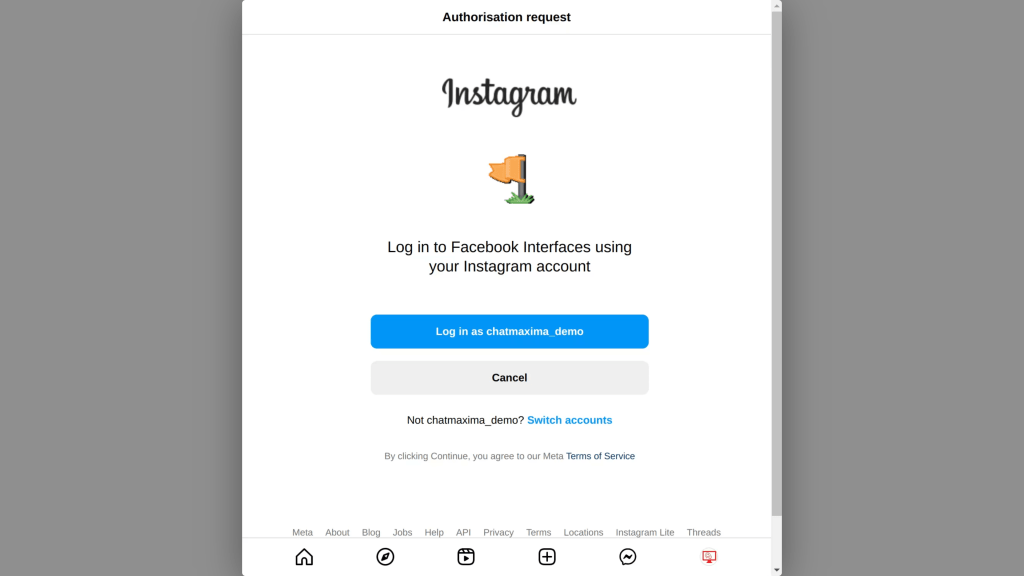
Step 5: Confirm the Connection
Once logged in, you may be asked to confirm that you want to link your Instagram account to your Facebook Page. Click Continue and follow the on-screen prompts to complete the process.
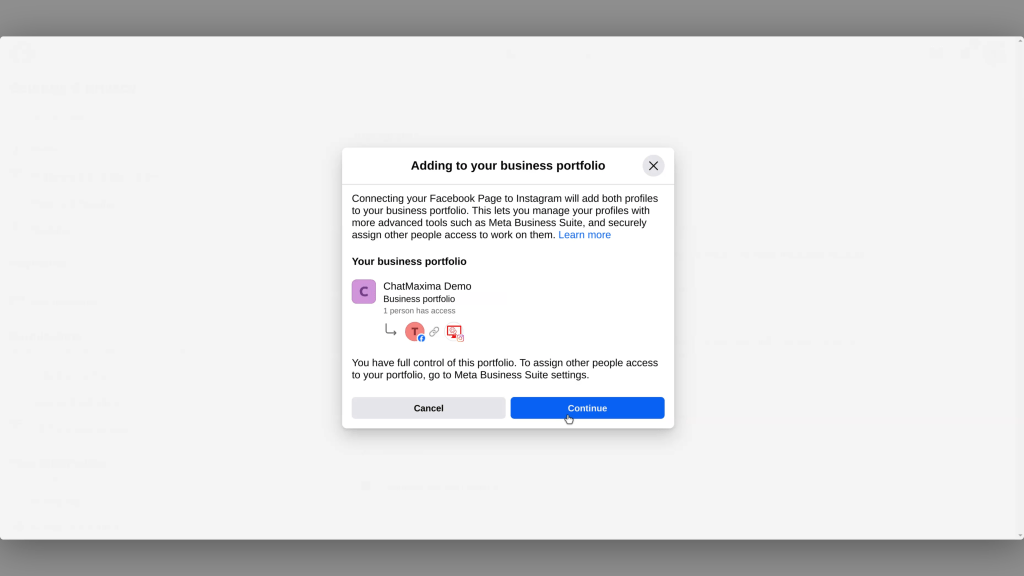
Step 6: Verify the Connection
To ensure the accounts are successfully linked:
- You should see your Instagram account details displayed, indicating the accounts are now connected.
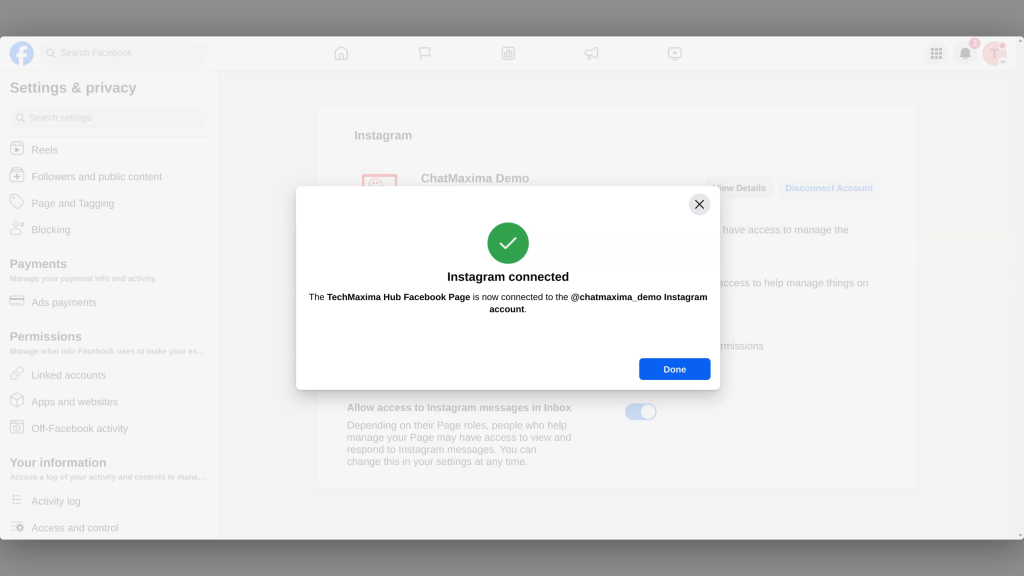
Additional Tips and Troubleshooting
- Switch to a Business/Creator Account: If your Instagram is still a personal account, switch it by going to Settings > Account > Switch to Professional Account.
- Admin Access: Ensure you have admin access to the Facebook Page you’re trying to link.
- Reconnecting: If you encounter issues, try unlinking and then reconnecting the accounts by following the same steps.
Benefits of a Successful Connection
- Cross-Platform Posting: Post content on Instagram and automatically share it on Facebook.
- Ad Management: Use Facebook Ads Manager to run and track ads on both platforms.
- Integrated Messaging: Manage all messages and comments from Facebook and Instagram in one place via Facebook’s Inbox or the Business Suite app.
- Insightful Analytics: Gain comprehensive insights into your audience and content performance across both platforms.
- Enhanced Automation: Utilize ChatMaxima to automate responses, manage interactions, and improve overall customer engagement.
Conclusion
Connecting your Facebook Page with your Instagram Business or Creator Account is a powerful way to streamline your social media strategy and maximize your online presence. By following this step-by-step guide, you’ll be able to link your accounts and leverage automation tools like ChatMaxima to enhance your social media management. Enjoy the benefits of a cohesive, efficient, and engaging social media presence!

Thank you